Data & Personalization
Now let’s see the Data & Personalization section, where your data, activity, and preferences will be stored to help make your experience better in Porta.
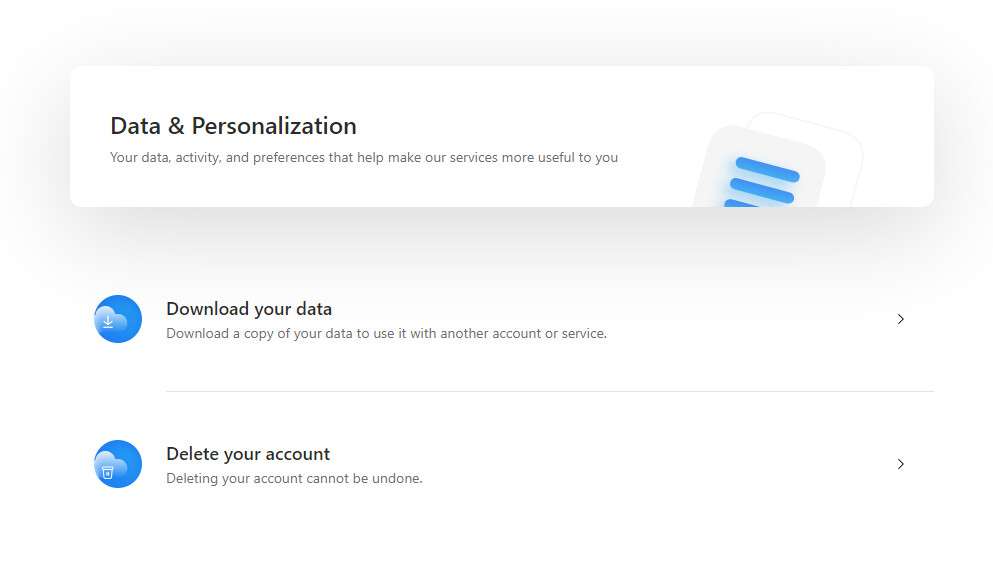
There, notice the Download your data and Delete your account sections.In the Download your data section, you will be able to download a copy of your data to use with another account or service, or just have it.To get a copy of the account’s data, click Request Download.
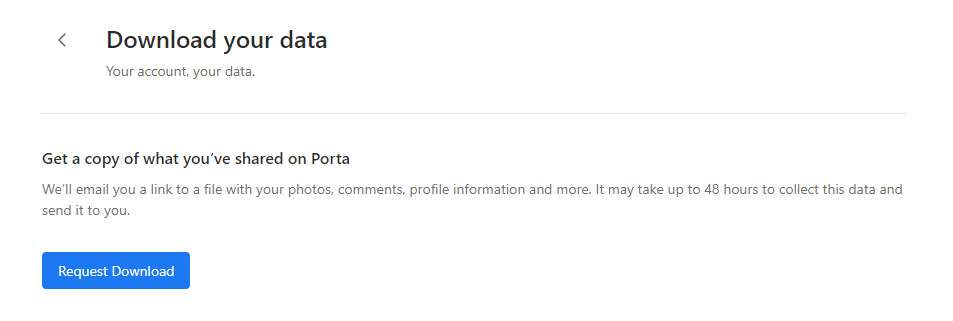
Once clicked, a message will be displayed regarding the data download request. The JSON file will contain information such as the account’s id, email, phone number, confirmations, and activity logs.
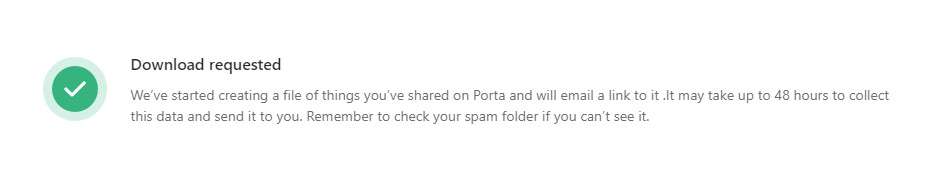
Depending on the amount of data the account contains, Porta might take up to 48 hours to collect this data and send it to you via email.Once the data collection process finishes, you’ll receive an email with the containing download data option to collect a JSON File with your data.
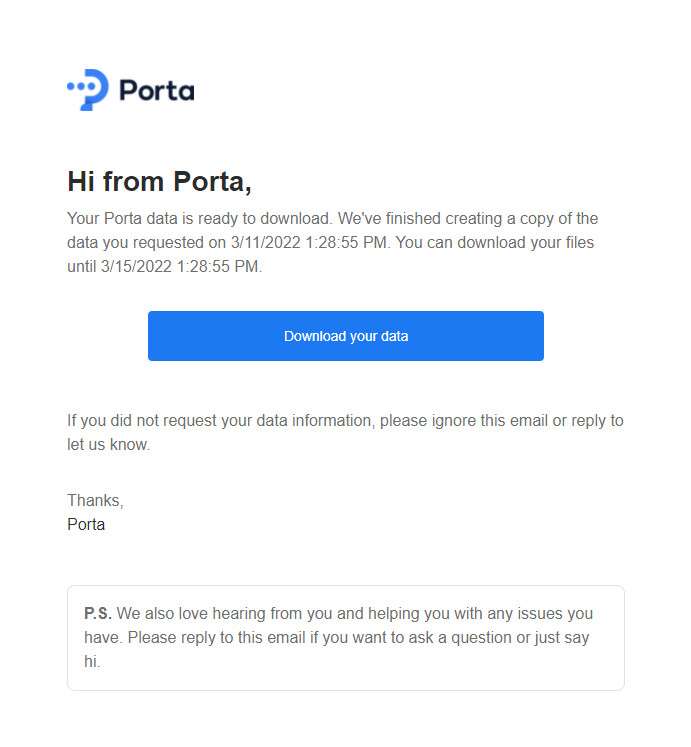
To download the JSON File, just go ahead and click the Download your data button.On click, the page will be redirected to the Download Data page.

Click Download your Data, and a JSON File with your account’s data will be downloaded.When done with downloading your data, go ahead and go back to the Data & Personalization section.
Sensitive Actions
There see the Delete your account section, where you can delete your account. Note that deleting your account cannot be undone as an action.

To delete your account click Delete your account and a new page will be displayed.
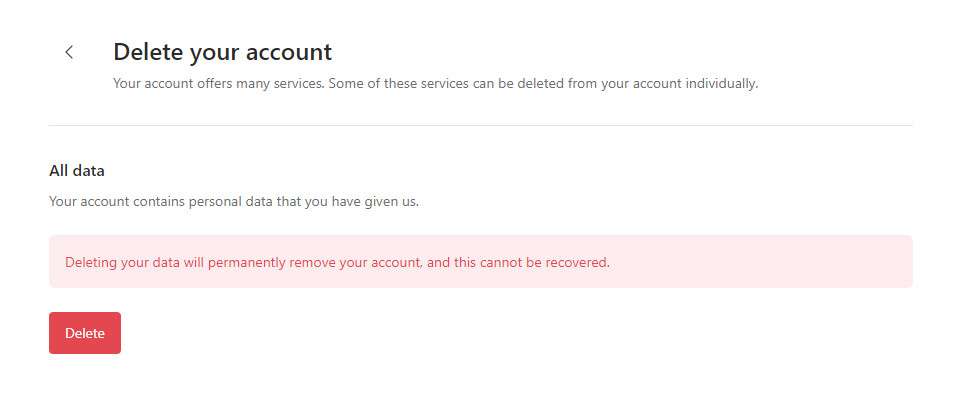
Click the red Delete button and a new window will pop up.

To create an Account Deletion request, you need to type the password that belongs to the account that you want to delete and after that, you can click the red button Confirm Request and an email with the Account Deletion confirmation will be sent to your email.
Porta takes the sensitive actions very seriously, that’s why it uses Step-Up Authentications when it comes to sensitive actions, such as deleting an account in Porta.
The account will not be deleted unless you confirm this Account Deletion Request in your email.
To confirm this Account Deletion Request, go ahead in your email and see the Account Deletion Email.
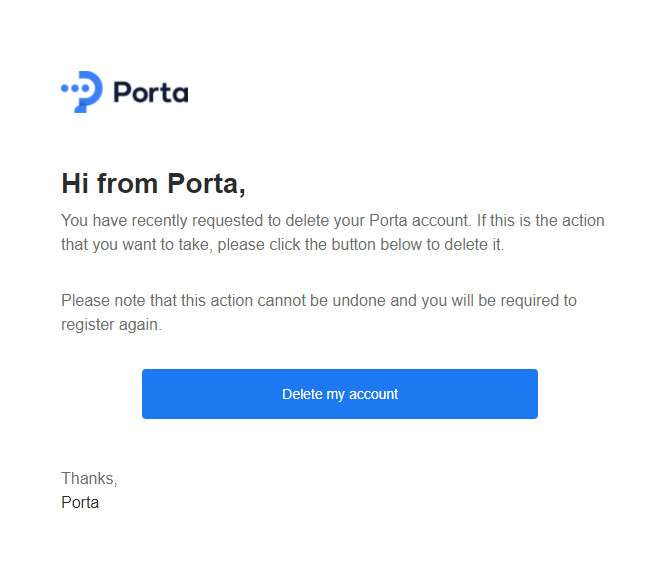
To proceed with Account Deletion, user must click the Delete my account button which verifies that the user indeed intends to delete their account. From that moment onwards, the user will not be able to access their account. The entire process of deletion is completed within a 30 day window period.
Upon deletion of the account, the user receives a confirmation email that their account has been deleted.
