Role Management
Manage users roles.
When it comes to Role Management, there is the option to create customized roles of choice.

Each role will have a Role Name and a Role Description. Click Create Role and a new pop-up window will appear with two input fields to assign a name and description to the role user for future reference.

When done with the information, click the Create button to create the role or cancel the creation process by clicking the Cancel button.
After creating the role, it will appear in the Roles table.
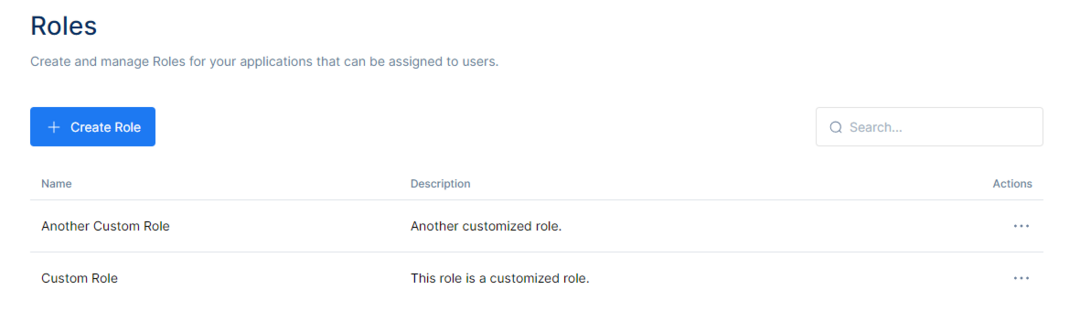
Using the more option one is able to assign the role to a user or delete the role altogether. On Assign to User, a role can be assigned to a specific user using the search function to find the user.
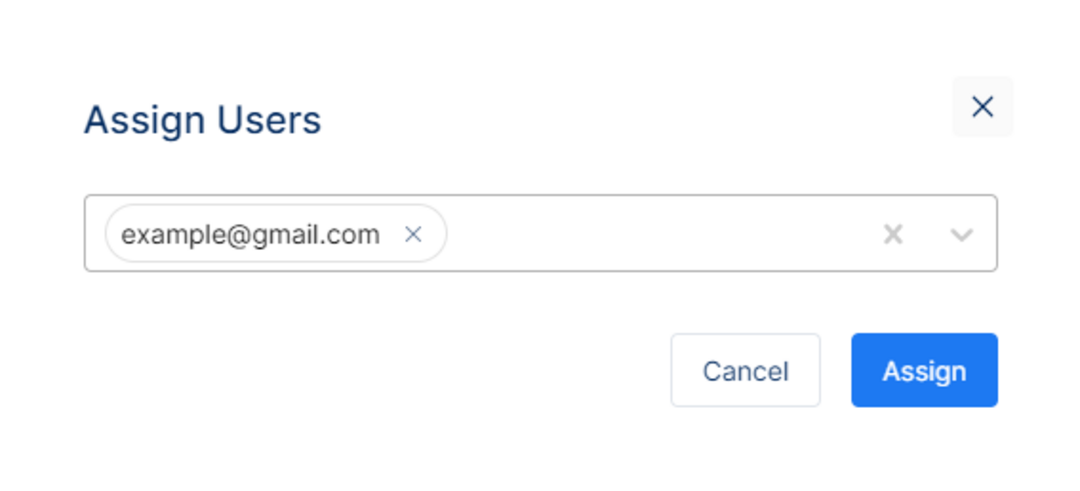
Or choose the other option Delete Role. On click, a new pop-up window will appear that asks to make sure about the deletion of that specific role.
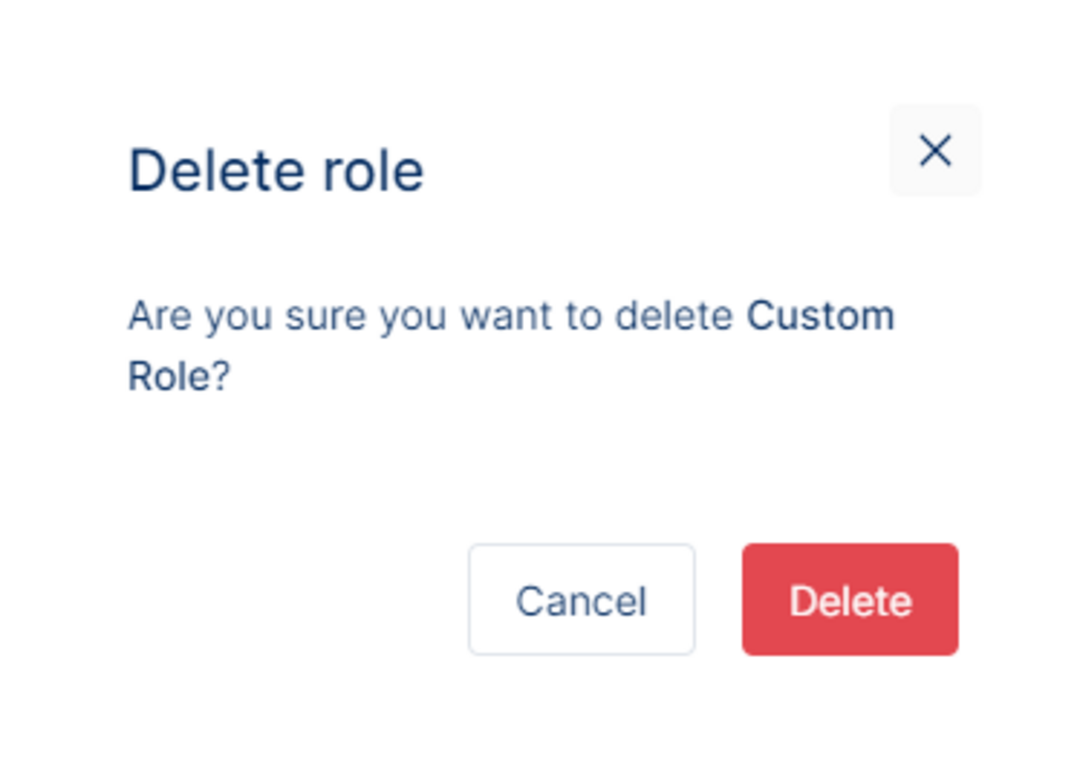
Click Delete to delete the user or Cancel to discard the action. This action cannot be undone.
For more information regarding the role or to edit the role, click that specific role, and it will direct the page to that specific role information page.
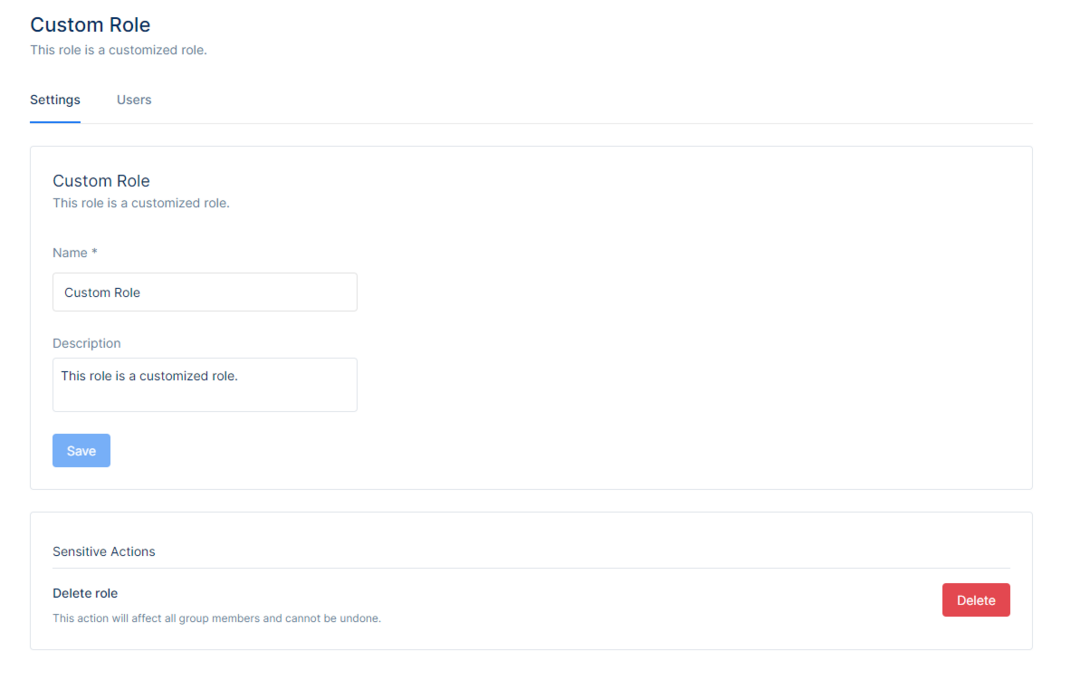
Under Role Settings one can edit the role and perform other actions such as Deleting a role that is no longer assigned to the user. To assign a role to a user, one can also use the Users tab to check which users have this role or to assign this role to a specific user.
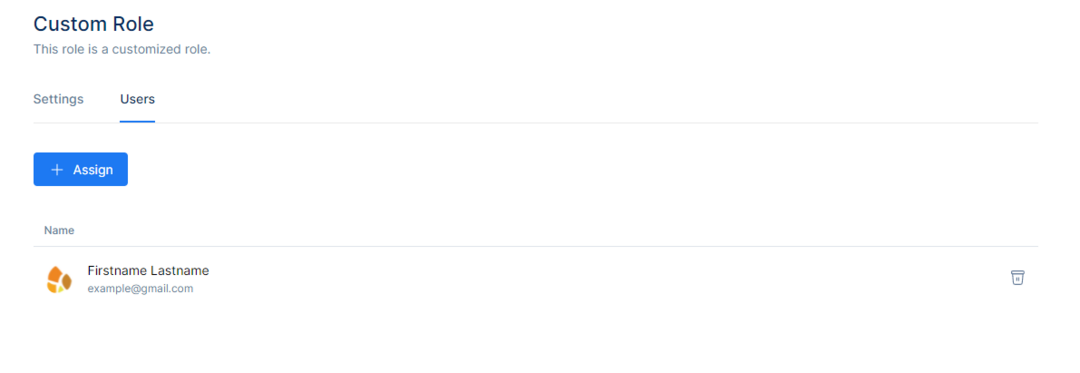
Click Assign to assign the role to a specific user. After clicking the button, a new popup window appears.Select the user to assign that role to and click the Assign button, and the user with this role will appear in our Roles Table.
